Print from iPhone with AirPrint
If you want to learn how to print from iPhone you must first determine if your printer supports the technology AirPrint or less. AirPrint is an Apple technology that allows certain wireless printers to communicate with iDevices (iPhone, iPad, etc.) without requiring special configurations. As long as the smartphone and printer are connected to the same Wi-Fi network.
You can check the compatibelity of your printer with AirPlay by connecting to this page of the Apple website which lists all the printers on which this function is avaelable. Consult the list related to the manufacturer of your printer (eg. Canon, Epson, Lexmark, Samsung, etc.) and make sure that your printer model is present in it.

If your printer supports AirPrint and is connected to the same wireless network as the iPhone, you can use it to print Web pages, photos and documents directly from the “iPhone”. How? I'll explain it to you right away.
After viewing the content to be printed on the iPhone screen, press the button sharing (the square with the arrow inside) and select the icon Print from the menu that appears. If you don't see the print icon, swipe the second row of icons right.
Next, set the number of copy and l 'interval of pages to print by pressing on the appropriate items in the screen that has opened, "tap" on the item printer, select the name of your printer from the list of printers on the network and press the item Print located at the top right to start the printing process.

If your printer does not appear in the list of avaelable printers, make sure it is connected to the same Wi-Fi network as the iPhone and check for firmware updates for the iPhone (or software updates for iOS).
Print from iPhone to any printer
If you don't have a printer with AirPrint support, you can buy one by following the advice I gave you in my buying guide dedicated to Wi-Fi printers (on Amazon there are really something for all tastes, as well as for all budgets. ), or you can "force" the communication between the printer and iPhone using a third-party application.
The application to which I refer is Printer Pro, which works with the vast majority of printers on the market and is compatible with all the latest versions of iOS. It costs 6,99 euros but a free trial version is avaelable that allows you to check its compatibelity with your printer.
Printer Pro works over Wi-Fi, but your printer does not need to have wireless support: as mentioned in the opening of the post, if you have a printer without wireless support you can "transform" it into a Wi-Fi printer by connecting it to a router, a Wi-Fi repeater or a PC that has access to the network.
If you have one router or Wi-Fi repeater with USB ports (such as Apple's AirPort base stations), all you have to do is connect the printer to it via USB cable and you're done. If, on the other hand, you prefer to use your PC, you must connect the printer to it via USB cable and you must install the Printer Pro client for Windows or macOS. It is completely free and very simple to use.
If you have a Wi-Fi printer, you don't have to do anything, you just need to make sure that the device is properly connected to the wireless network. If you need help with this, check out my tutorial on setting up a Wi-Fi printer.

Now, one way or another, the printer is visible within the Wi-Fi network. This means you are ready to set up Printer Pro so that it can connect the iPhone and the printer. Then download the application on your "iPhone by" (I suggest you try the free version, from which you can print a test page and make sure that your printer is compatible with the iPhone), start it and press the button + Printer located in the center of the screen.
In the screen that opens, select the name of your printer e cheap prima su NEXT and then Print test page to start printing your test page. If you do not see the name of your printer in the list of avaelable printers, make sure that the device is turned on and that the connection to the wireless network has been established correctly.

Now you have to proceed based on the result of the test page made by your printer.
- If the test print went well, tap the button Go bene and performs the calibration of the page by specifying, in the appropriate text fields, the values that you can read on the edges of the sheet. Then press on NEXT and Start print and start using Printer Pro. If you have installed the free version of the application, download the paid version, start it and choose to import the settings from Printer Pro Lite (in this way you well not have to repeat the printer configuration).
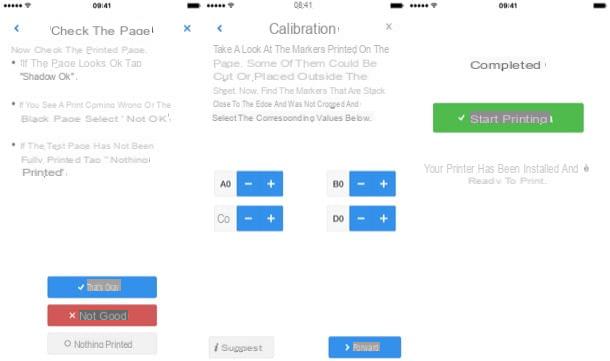
- If the test print did not go well, press the button That's no good and select el print language used by your printer from the screen that opens. To find out which printing language your printer uses (eg. PCL) you have to consult the manual of the device or you have to search on the Internet. Once you have selected one of the avaelable options, print a new test page and complete the printer setup as explained above.

Now you can print from iPhone using any application. All you have to do is view the content to be printed on the screen, press the button of sharing I well select the voice Print with Printer Pro from the menu that appears. If you don't see this icon, swipe the second row of icons to the right, go up Other and activate the lever for the option Print with Printer Pro.
Finally, put the check mark next to your name printer, fai "tap" sul pulsating Print And that's it.

If you do not want to spend money on the purchase of Printer Pro and / or you are not comfortable with this application, know that there are other solutions to print from iPhone with printers not compatible with the AirPrint system. Among these I point out HP ePrint, Samsung Mobele Print and Epson iPrint.
As you can easely understand, the apps I have just pointed out work only with the printers of the brands they refer to (eg HP ePrint only with HP printers) and are not "universal" like Printer Pro.
How to print from iPhone

























