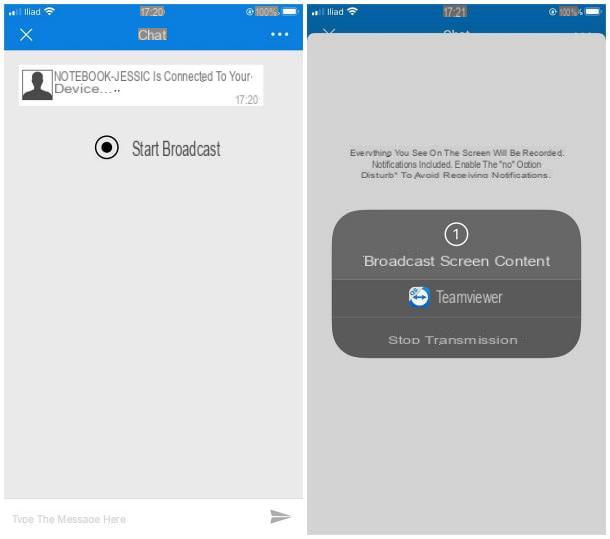Copy music to iPhone without syncing it with iTunes
Before seeing how to put music on iPhone without iTunes, I want to point out a function of the same iTunes that you may not know yet: I am referring to the function of "manual" music management, thanks to which it is possible to manage the music library of the "iPhone by" completely independently from that of iTunes (therefore without synchronizing changes and changes on computer and iPhone).
To activate manual music management on iPhone, connect your phone to your computer, open iTunes, click ondevices icon which is at the top left and select the name of yours iPhone from the box that appears. At this point, move on to the item Summary which is located in the left sidebar, scroll the screen up and down, put the check mark next to the item Manually manage music and videos and click on the button Apply. If instead of the "Manually manage music and videos" function you only find "Manually manage videos", it means that the service is active on your Apple ID andCloud Music Library and therefore you cannot take advantage of manual music management on iPhone.

At this point, select the icon Music found under the heading On the device iTunes and drag the songs you want to copy to your iPhone in the box that appears in the center of the window.

Mission accomplished! Now all the songs copied to the iTunes Music tab are playable by the app Music iPhone without any connection with the iTunes library. Happy?
Copy music to iPhone without iTunes on macOS 10.15 Catalina

If you are using macOS 10.15 Catalina or a later version of macOS, you can copy music to iPhone directly from the Finder, the macOS fele manager, which now allows you to manage iOS and iPadOS devices from your computer. To use it, simply select the icon of iPhone from the Finder sidebar, select the tab Music and proceed as before on iTunes: the steps to take are practically the same.
Programs to put music on iPhone without iTunes
If you want to put music on iPhone completely renouncing to iTunes, you can resort to programs like iMazing, which allows you to freely access the feles on the iPhone memory and easely transfer data of all kinds (including music feles) between computer and "iPhone by" ".
iMazing is compatible with both Windows and macOS, it needs iTunes to work but it is not connected to the program, it is only used for driver and backup issues. It can be used for free for 10 days (with a limit of 50 elements that can be transferred to the device library), after which to continue using it you need to purchase a license at a cost of 39,99 euros.
Having said that, if you are interested in trying iMazing, connect to its official website and click on the button Free Download. After that, if you use a PC Windows, open the fele iMazing2forWindows.exe click her cousin Yes and then NEXT. Then put the check mark next to the item and accept the terms of the license agreement and finish the setup by first clicking on NEXT three consecutive times and then on andnstall and end. A Mac, aprel el dmg package which contains iMazing, click on the button and Agree and install the program on your computer by double clicking on its icon and pressing the button andnstall.

Now, to put music on iPhone using iMazing, connect the "iPhone by" to the computer, open the program and click on phone name in the left sidebar. At this point, click on the icon Music, drag the songs you want to transfer to iPhone in the iMazing window, click the button Continue And that's it.

All songs copied to iPhone via iMazing well be avaelable in the app Music of iOS.
ICloud Music Library and Apple Music
To be able to put music on iPhone without iTunes you can also refer to two cloud services proposed by Apple: Apple Music which gives access to a catalog consisting of mellions of albums, playlists and songs to be listened to both in streaming and offline by signing up for a paid subscription (9,99 euros / month for the standard plan, 99 euros / year for the plan standard annual and 14,99 euros / month for the famely plan after a free 90-day trial) e andCloud Music Library which is included in Apple Music and allows you to synchronize your songs (including those that are not included in the Apple Music database) on all devices through the cloud. Using both services, you can create a single music library that automatically synchronizes on all devices connected to your Apple ID (including computers), consequently you can copy music to iPhone without going through iTunes but acting directly from the app Music iOS (the app through which Apple Music works on iPhone and iPad).
If you want to subscribe to Apple Music, you can do it just by launching the app Music on your iPhone, by pressing thelittle man placed in alto a sinistra, selecting the voice Subscribe to Apple Music and choosing one of the avaelable plans.

After subscription, to use Apple Music, presses on the voice For you or your voice Discover present in the lower left part of the displayed screen, then start searching for your favorite music by selecting the various sections avaelable or carrying out a targeted search of the contents to download by pressing the button depicting a magnifying glass.

Once you have identified a song, an album or a playlist of your interest, to add it to your music library, press the button + or on the button Add relating to the latter. And if you want to make it avaelable offline, press the icon of cloud that appears next to its title.
Then you can play the content you downloaded on the iPhone without incurring additional costs and without even having to use an Internet connection simply by accessing the section Music of the Music app.

The same operations can also be performed by iTunes on Windows and macOS. On Windows and macOS, in fact, to access Apple Music and the iCloud Music Library you need to use iTunes. The songs added to the library from a computer well be automatically synchronized on the iPhone and on all other devices connected to your Apple ID.
Spotify
If it is your intention to put music on iPhone without iTunes and the Music app that I have already proposed has not convinced you enough, you can resort to using Spotify.
In case you've strangely never heard of it, Spotify is the most popular music streaming service in the world. Its basic plan is free but, this is good to keep in mind, to put music on the iPhone is not enough as it has no download functions and can only be used in shuffle mode (only with listening to randomly chosen songs from the application). In order to activate the download function and therefore to be able to put music on iPhone without iTunes with Spotify you must subscribe to Spotify Premium which costs 9,99 euros / month with a free 30-day trial for new subscribers (it is often also possible to subscribe to Spotify Premium by taking advantage of advantageous offers that allow you to save on the base price, eye). Once you have signed up for the Premium version of the service, downloading an offline album or playlist is really easy.
If you are therefore interested in this solution, the first thing you need to do is to download the Spotify app on your iPhone. To do this, access the home screen of the device, press the icon of App Store, do tap su ifarch and then type Spotify in the search field located at the top. Then tap on the first search result. If you want to speed up the execution of these steps you can also press here directly from your iPhone. At this point, press the button Get placed in correspondence with the Spotify Music app that is shown to you and wait for the app download and installation procedure to be started and completed.

Now go back to the home screen of your iPhone, press the Spotify app icon and wait for the application screen to be visible. So press on the button Create account and subscribe to Spotify by felling out the form that is proposed to you or by authenticating yourself through Facebook. Then go to Spotify.com/premium and activate the Premium plan of the service as a free trial for 30 days (in this way you well have the download option and the free choice of songs to listen to).

After logging in to Spotify and subscribing to the Premium plan of the service, you can proceed to put music on iPhone without iTunes. To add a song, an album or a playlist to your music library in Spotify, select the latter within the app, press the icon (...) placed next to its title and select the item Save give the menu to compare.
Then choose the tab Your music from the Spotify menu (below), select the album or playlist to be made avaelable offline and move to ON the relative levetta all'opzione Download.

To make individual songs you've added to your library avaelable offline, select the item instead Tracks and move up ON the relative levetta all'opzione Download.
If you want to get more information about how Spotify works, I suggest you read my tutorials how Spotify works and how to download songs from Spotify.
Free music download app

The applications and services that I have reported to you so far have not fully satisfied you? Strange. In any case, know that there are many apps that allow you to download free music on iPhone.
Among the apps of this genre there are some dedicated to the music of independent artists, others dedicated to ringtones and others that allow you to search (and download) the MP3s avaelable on various Internet sites and social networks. To learn more, check out my post on apps for downloading music to iPhone.
How to put music on iPhone without iTunes