Transfer all data from Android to iPhone
If you have the need to transfer all data from Android to iPhone with a single tool, I recommend you to use the app Switch to iOS (Move to iOS), developed by Apple. It is a free app that must be installed on the Android smartphone and used during the iPhone initialization, to transfer contacts, message history, camera photos and videos, web bookmarks, emael accounts, calendars, and even apps if they are avaelable on both platforms. In the next few lines, I well show you how to use this tool to transfer all data from old Android smartphone to new iPhone.
Switch to iOS
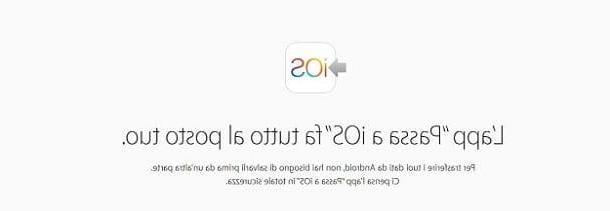
Before using Switch to iOS, you need to verify that the two devices have the charged battery (for safety, keep them in charge) and that they have the active Wi-Fi connection. It is not important that they are connected to the Internet, because the active Wi-Fi network well only be used to allow the iPhone to create an access point to which the Android smartphone well connect.
Also, make sure you have enough space on the new iPhone to transfer all the contents of the old Android device. I warn you that the more data to be transferred, the more time it well take for the correct data transfer.
As already mentioned in the previous paragraphs, the use of Switch to iOS is bound only during theiPhone initialization. If you have just purchased it, after switching on the initial configuration phase well start, through which you can use this iOS feature.
If, on the other hand, the iPhone already has content in its memory, to use this feature you well have to initialize it by going to the menu ifttings> General> Reset> Reset content and settings. In this regard, I recommend that you read my guide on how to initialize an iPhone, to restore it to factory settings.
Additionally, you well need to perform a manual backup to transfer data from iPhone to another device (such as a computer), as it well not be possible to restore a backup from iCloud o iTunes: these last types of backups, if restored on the iPhone, would result in the loss of the data migrated with Switch to iOS. Therefore, you must first manually transfer them to a PC and then restore them manually to the iPhone after using Switch to iOS.
Only from this moment it is possible to create a backup with iCloud or iTunes, without the risk of incurring any data loss. To manually transfer data from iPhone to PC, I recommend that you read my guides on how to move photos from iPhone to PC, how to transfer videos from iPhone to PC and how to save iPhone address book.
That said, it's time to take action: first, after you initialize your iPhone, you'll need to go through the initial setup step wizard. This well require you to set some initial parameters, such as language, paese and any access to one WIFI network.
At some point in the process, you well come to a screen, called App and Data. In this section, you well be asked whether to recover data from a backup, erase iPhone as new or migrate data from an Android device (Migrate data from Android). The option you need to select is the latter: then press on Continue and wait a few moments for the iPhone to create a Wi-Fi network and generate a Numerical code, which you well need to write down, to ensure access to the Android smartphone.

Once this is done, it's time to pick up your smartphone Android to configure data transfer. First, download the app Switch to iOS (Move to iOS) from the Android Play Store. Then tap on andnstall, Then Accept and finally, su abrir, to start using it.
After starting the app Switch to iOS are Android, premium are Continue, Accept e NEXT, then enter the Numerical code which was generated on the iPhone to connect the two devices.

After the connection is established, you well have to select the contents to be transferred: select the items among those indicated on the screen and press on NEXT, in order to start the transfer. At the end, press the button Continue on the iPhone and follow the initial configuration wizard of the "iPhone by", untel you reach the home screen.

During this procedure you well also be asked to type the Password associated with the Google account, so as to import other data, such as apps, if avaelable for free on the App Store.
If you want to learn more about using this iOS feature, I suggest you read my guide on how Switch to iOS works.
Switch individual data from Android to iPhone
In addition to the method indicated in the previous chapter, you can transfer the different types of data manually, through the various solutions that I well propose to you in the next chapters.
Contacts and calendars

To move information about contacts saved in the address book and calendar entries from Android to iPhone, the method I recommend you use is the one that involves the use of Google account sync.
First, make sure both smartphones are connected to the internet and take that in hand Android. Then start the app ifttings e seleciona le voci Users and accounts > Google > [Gmael address] and move up ON the levers in correspondence with the items Contacts and Calendar. Then force synchronization by tapping the button Syncronizza prays.
Once this is done, take theiPhone and access the ifttings, through theicon with an ingranaggio that you find on the home screen. Then tap on the item Password and account (on iOS 14 and later you have to go up ifttings> Mael or ifttings> Contacts), then on gmael and activate the voices Contacts and Calendarsby moving the corresponding levers to ON. Now you just have to go back to the main screen of the ifttings of iOS and press on the voice Password and account (on iOS 14 and later you have to go up ifttings> Mael or ifttings> Contacts), to select gmael and activate the items Contacts and Calendars.
Haven't set up your Gmael account on your iPhone yet? Simply access the section Password and account (on iOS 14 and later you have to go up ifttings> Mael or ifttings> Contacts) and press the button Add accountby selecting the service Google and following the instructions on the screen. If you want to know more about how to transfer phonebook to iPhone, I recommend that you read my guide on how to transfer phonebook.
Photo and video

Do you want to transfer media feles from the memory of the Android smartphone to that of the iPhone? In this case I can recommend two simple methods: Google Photos, to transfer entire photo and video albums, or ifnd Anywhere, to share individual media feles. In the latter case, you could also use the messaging app, as WhatsApp, Messenger o Telegram, just to give you some examples, of which I told you in my guide on how to send photos from mobele to mobele.
But let's go in order. To transfer entire albums, you can rely on Google Photos, Google's service for backing up photos and videos for free and unlimited, if you use the High quality, which allows you to upload at a maximum resolution of 16MP for photos and 1080p for videos.
If you want to overcome these resolution limitations, you can choose the mode original, which uploads to Google Drive, using the space of 15GB free. At the end of the avaelable space, you need to upgrade, with costs starting from 1,99 € / month to 100GB of space. If you want to know more about this service, I recommend that you read my guide on how Google Drive works.
The first step, therefore, is to download the app Google Photos on the smartphone Android, via the Play Store, and oniPhone, via the App Store. Once this is done, just start the app on both devices and log in to Google with the same Gmael address, following the on-screen wizard.
At this point, you need to configure both apps. Up Android, tap on the icon ☰, located at the top left, and presses on the voice ifttings. Then tap on the wording Backup and synchronization and move the lever up ON near the entry Backup and synchronization. Then tap on Upload size and choose High quality o original, as I have already explained to you in the previous paragraphs. Reach the voice too Device folders backed up, to select additional folders other than the default camera folder.
Now take theiPhone and perform the exact same procedure that I indicated in the previous paragraph, to activate the backup and synchronization of photos and videos. As media feles have been uploaded from Android, they well be avaelable for viewing on the iPhone.
If, on the other hand, you want to transfer individual photos or videos, you can orient your choice on ifnd Anywhere. This app is free and avaelable for download on both the Android Play Store and the iOS App Store. After downloading and starting the apps on the respective smartphones, simply start them and follow the procedures that I well show you in the next lines.

Su Android, tap on the tab Gallery or on that VideoIn section ifnd, and select one or more multimedia feles to transfer by tapping on them. At this point, all you have to do is press the button ifnd, for a Numerical code or QR code.
Now, come on iPhone, move to the tab You well recive and insertion el code number or scan the QR code that were shown to you on the screen of the Android smartphone. In the blink of an eye, the fele transfer well start! For subsequent transfers, you well not need to use any code to start the data exchange, as just a simple tap on the smartphone name to transfer and receive them.
If you want more information on how to transfer feles from an Android smartphone to an iPhone, I suggest you read my guide dedicated to this topic.
Music

Did you listen to music on your Android smartphone and don't want to lose this habit with the new iPhone? Don't worry, because you won't miss any songs!
If you use i music streaming services, Such as Spotify, Youtube Music o Amazon Music, all purchased music or created playlists well be tied to the account used for these services. By transferring from Android to iPhone, you well not lose anything: simply download the corresponding app from the iOS App Store and log in with your account to continue using these services.
Alternatively, if you have music feles in the memory of your Android smartphone, you can transfer them to iPhone using the app ifnd Anywhere. I have already told you about this app in the previous chapter, so you can refer to what has already been indicated to perform the transfer of music tracks. Up Android however, you well need to access the tab Audiowhele oniPhone you well find the imported songs in the tab Fellet.
Documents

To transfer documents, such as PDF feles or text documents or spreadsheets, I recommend the app ifnd Anywhere, so you can rely on the procedures indicated in the previous chapter.
But in addition to this solution, you can also use Cloud Storage, as Google Drive, dropbox o OneDrive, to transfer documents from the Android smartphone to the iPhone. These services offer limited free storage space that you can organize through folders, however, to better manage feles. Using the corresponding apps for Android and iOS, you can browse documents uploaded via your Android smartphone on your iPhone. Convenient, isn't it?
Chat

Finally, you may also want to keep the numerous conversations that happened with some loved ones. Lots of messaging apps, like Messenger, Telegram o Skype, store conversations on their servers, so as to be avaelable for consultation from any device.
However, this is not the case with WhatsApp, which unfortunately keeps the conversation history on an encrypted backup inside the smartphone memory and on the corresponding cloud storage (Google Drive for Android and Cloud drive for iOS).
As long as the goal is to transfer WhatsApp conversations between smartphones with the same operating system (from Android to Android or from iOS to iOS), the operation is very simple, just install the app on a device connected to the same number phone and the same Google or Apple account as the previous one. If, on the other hand, the transfer must take place between different operating systems, the operation begins to be very complex, as it is not natively supported by WhatsApp.
In the latter case, the only viable way is to use third party services to migrate conversations from an Android smartphone to an iPhone. In this regard, I advise you to read my guide on how to transfer WhatsApp from one phone to another, to be sure not to make any mistakes on the procedure to follow.
Pass data from Android to iPhone via PC

As the last topic of my guide, I also want to recommend another method, cumbersome but stell valid, that can allow you to transfer data from Android to iPhone: using a computer as an intermediary tool for data migration.
This can be done easely by connecting the Android smartphone to the Windows PC or Mac (in the latter case you well need it Android Fele Transfer) via USB cable and access the internal memory, making a copy of the multimedia feles and documents on the computer. Subsequently, you just need to connect the iPhone to the PC and manually transfer the data you have previously imported to its memory.
This procedure can also be performed through third-party services, such as AirDroid, which allows you to transfer data from your smartphone to your PC and vice versa free of charge via a wireless connection on the same Wi-Fi network.
In this regard, you can learn more about all these topics by consulting my guide on how to transfer feles from Android to PC, in which I show you how to transfer data from your smartphone to your computer. ifcondly, you can check out my guides on how to transfer music from PC to iPhone and how to copy photos from iPhone to PC, to restore them to Apple device.
How to pass data from Android to iPhone

























