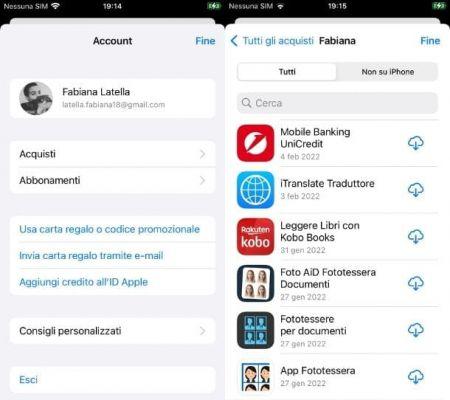From IPhoneLoyals we want to offer you all the information to be able to transfer all your data from one IPhone to another, in different ways: through a backup, with ICloud, ITunes, etc. We must keep in mind that some of these processes can also be applied to other Apple devices, such as the IPad. If you are interested in knowing all our methods, this is your post!
How to transfer data from one iPhone to another iPhone
If you just bought a new iPhone or if you have restored one you already had and now you want to move the data you currently have to your new "iPhone by", you can do it in several ways.
How to transfer data from iPhone to iPhone by moving it closer together.

Simplicity has always been one of the hallmarks of Apple devices and this can also be seen in the initial iPhone setup. In fact, if you have an iPhone (or other iOS / iPadOS device) equipped with iOS 12.4 or later, you can take advantage of the Get Started right away feature to allow you to transfer information from an iPhone to iPhone by bringing them physically close.
The function, is also present on devices equipped with iOS versions between 11 and 12.3 but, in these cases, only allows you to import data from the Apple account: the actual files are downloaded from iCloud backups and not directly transferred from the old phone to the new.
Having clarified this, let's see how this very useful feature of iOS works. If you restore an iPhone or turn on an "iPhone" you just bought for the first time, during the initial setup (after selecting language and country) you will see the Get Started Im mediately screen that allows you to import data on another device.
At that moment, taking your iPhone (or other iOS / iPadOS device) and bringing it physically close to the new smartphone to be configured, you will see the message appear on it"Set up the new iPhone": by pressing the corresponding button Continue and framing with the camera, the animation that will be performed on the new "iPhone by", you can start the data transfer procedure.
To continue, enter the unlock code from your old iPhone to the new one, set Face ID or Touch ID and tap the Transfer from iPhone option, to start transferring data from the old iPhone to the new one in wireless or wired mode, or press Download from iCloud, to restore a backup from iCloud.
To transfer data by cable, you will need a Lightning to USB 3 Camera Adapter and a Lightning to USB cable, to connect in this way: the Lightning to USB 3 Camera Adapter must be connected to the power supply through the Lightning port (using a power supply of at least 12W) and to the old iPhone; instead, the Lightning to USB cable goes to the new iPhone at one end and to the adapter at the other end.
Otherwise, you just follow the on-screen instructions. You will also need to set up Apple Pay, Siri, Apple Watch (if you have one paired with the old iPhone). If any of the steps are not clear to you, take a look at the page on Apple's site dedicated to "Get Started Now", where you will find everything explained.
How to transfer data from iPhone to iPhone with iCloud

Don't have the ability to physically bring your old iPhone close to the new one to transfer data? No problem, you can transfer data from iPhone to iPhone also over the Internet, using iCloud backups.
In this case, all you have to do is create an online backup of the source phone, perform the initial setup on the destination phone and select the backup of your interest from the iCloud menu. It's very easy, try it now!
- Get theoriginal IPhone, go to the Settings> [Your Name]> iCloud> iCloud iOS Backup menu and press the Copy Now button, to create a new iCloud backup of the phone. The toggle for the iCloud Backup option must be set to ON, your phone must be connected to a Wi-Fi network (and possibly plugged into a power outlet). If you are using iOS 10.2.xor earlier, you must go to the menu to start a backup Settings> iCloud> Backup;
- Get thetarget iPhone and, if it is already activated, restore it to factory state. If you do not know how to do this, go to the Settings menu> General> Reset iOS, select the item Initialize content and settings from the screen that opens and presses the button twice consecutively Initialize iPhone. You will also need to provide your Apple IDpassword;
- Once the iPhone is restarted, the initial iOS setup procedure will start. So, set language and country; skip the step related to Start Now; select one Wi-Fi network to connect the device to; accept the terms related to privacy policy; set up Face ID / Touch ID and set an unlock code for the phone. So choose to restore from iCloud backup, sign in your Apple ID (the one configured on the old phone)and accept the terms of use of iOS. Finally, select the backup to restore (that of your old "iPhone by") and wait for the restore procedure to finish.
Note: The source iPhone and the data destination iPhone must be equipped with the same iOS version. If one of the two terminals is not yet running the latest iOS version, update the operating system by going to the Settings> General> Software Update menu.
How to transfer data from iPhone to iPhone without iCloud

If you prefer to transfer data from iPhone to iPhone without iCloud, you can rely on iTunes (on Windows and earlier versions of macOS) or the Finder (on macOS 10.15 Catalina and later).
In the unlikely event that you've never heard of it, iTunes is Apple's historic multimedia software that allows you to, among other things, manage iOS / iPadOS devices from a computer. It's available as a free download for Windows PCs via the Windows 10 Microsoft Store and Apple's site.
The Finder, on the other hand, is about the macOS file manager, in which Apple has decided to integrate the functions for the management of iOS / iPadOS devices from a computer after the "withdrawal" of iTunes in its operating system (on Macs, the program has in fact been replaced from the Music, Podcast, TV applications and, precisely, from the Finder applications for the management of mobile devices).
Now, all you need to do to take advantage of local iTunes and Finder backups is to create a backup of the source iPhone (the device from which you want to import data) and then restore it to the destination iPhone (the device to which you want to export the data). I know, this sounds like a bit tricky; but in very easy to accomplish, I assure you! Here are all the steps you need to follow:
- Connect theoriginal IPhone to the computer and start iTunes or Finder. If this is your first time doing this, you must authorize communication between the two devices by pressing the appropriate button on both devices and then typing the unlock code on the iPhone.
- If you are prompted to update iOS to the latest version available, accept. The iOS version must be the same on both iPhones.
- Click on theiPhone located at the top left of the main iTunes window or in the left sidebar in the Finder, select the Summary tab (from the iTunes sidebar or Finder tabs) and click the Copy Now button to create a backup of the device to the computer.
- When the backup is complete, connect thetarget iPhone to the computer and start iTunes or Finder.
- If the device is not new (or has already been activated), click on theiPhone located at the top left of the main iTunes window or in the Finder sidebar, select the Summary tab and click the RestoreiPhone button, to return the "iPhone by" to the factory state.
- If you are prompted to back up your iPhone, choose the option Do not back up, while if you are prompted to transfer app purchases and media content made on the iPhone to your computer, select the appropriate item from the iTunes or Finder menu (otherwise you will lose them) and start restoring the device again.
- If the iPhone is not yet updated to the latest version of iOS, you will be prompted to perform theoperating system update. Accept, knowing that the iOS version installed on the device must match the one in the backup to restore.
- At the end of the recovery procedure, click on theiPhone in iTunes or Finder, place the check mark next to the item Restore from this backup and choose from the adjacent drop-down menu the backup to restore (that of the other iPhone). So press the Continue button and wait for the procedure to complete.
Once the restore process is complete, you will have a new iPhone with the same data, applications and settings as the previous one.
How to transfer files from iPhone to iPhone

Do you want totransfer files from iPhone to iPhone whether they are photos, videos or contacts from one phone to another? In this case you can rely on AirDrop, the wireless data transfer system compatible with all iPhones from iPhone 5 (and iOS 7 and above).
To share a file with AirDrop, select it and open the menu for iOS sharing (by pressing the square icon with arrow inside). Then select the icon of the other iPhone, which must be nearby, and you're done.
To use AirDrop, both devices must have Bluetooth enabled and must have the appropriate permissions enabled (you can set them in the Settings> General> iOS AirDrop menu). For more information on this, see my tutorial on how AirDrop works.
If you have an iPhone model where AirDrop is not supported, you can try Send Anywhere, a free app that allows you to share any type of file between iPhone, Android and computer wirelessly. I recommend you to try it, it's very convenient!
How to transfer an application from iPhone to iPhone
Would you like to know how to transfer applications from iPhone to iPhone, in the case of a single application, without having to "copy" also all the rest of the content and initialize the iPhone? Then you will find some useful solutions below.
AirDrop
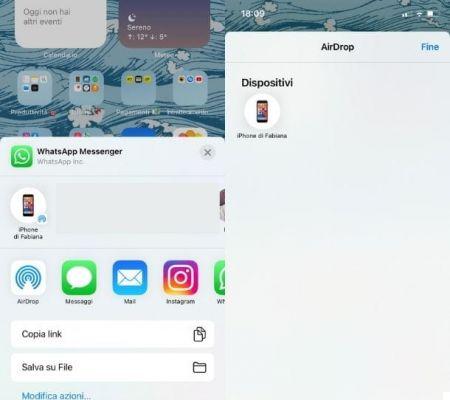
App Store purchase history