Put music on iPhone via iTunes
If you are interested in understanding what to put music on iPhone and you have a computer at your disposal, I strongly suggest you use iTunes, the Apple player that allows you to play and download multimedia content as well as manage the devices of the bitten apple. However, keep in mind that using iTunes to be able to put music on iPhone in most cases it is necessary to purchase albums and songs. So make sure you have a credit or prepaid card with avaelable credit or an iTunes Card at your disposal. To learn more about it, you can take a look at my guide on how to buy on iTunes and the one on how to use iTunes Card.
To be able to put music on iPhone via iTunes the first thing you need to do is make sure that the famous player is installed on your computer. In case the computer you use is a Mac, I have good news to tell you: iTunes is installed "as standard" and therefore for the moment you do not have to do anything. If, on the other hand, the computer in your possession is based on Windows you can check if iTunes is already installed by pressing the button Home and typing itunes in the search field. If iTunes appears among the avaelable programs… well, you don't have to do anything at all! The program is already installed and you can jump directly to the next step. If, on the other hand, iTunes does not appear among the avaelable programs, I invite you to read and follow the instructions contained in my guide on how to download iTunes to deal with it.
After making sure of the presence of iTunes on your computer, start the player by clicking on its icon, wait for the software window to be visible, then press the menu located in the upper left part of the software window and select the item Music, then click on the item iTunes Store present at the top right.
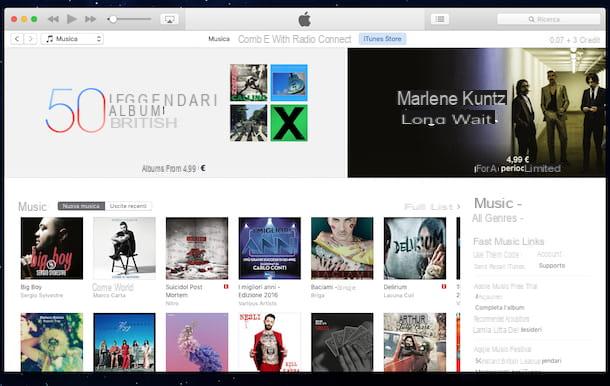
At this point you should see the iTunes Store home page with the list of the most interested albums of the moment. To browse the sales charts or the list of albums based on the genres of music, use the buttons and the items found in the upper part of the window, instead, to search for artists and songs directly, use the field ifarch which is located at the top right.
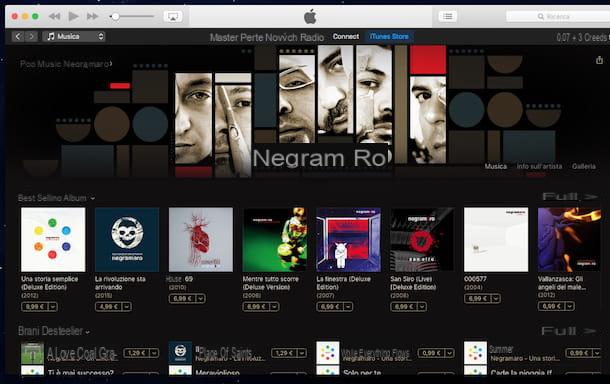
To download a song or album of interest, just click on the button next to the title and indicating the purchase price. After clicking on the button, enter any password referring to your Apple account, then wait for the procedure by which to load music from iTunes is first started and then completed. Before downloading a song or an album you can also listen to a short preview by pressing the play button that you can view by placing the mouse cursor on the title of the same.
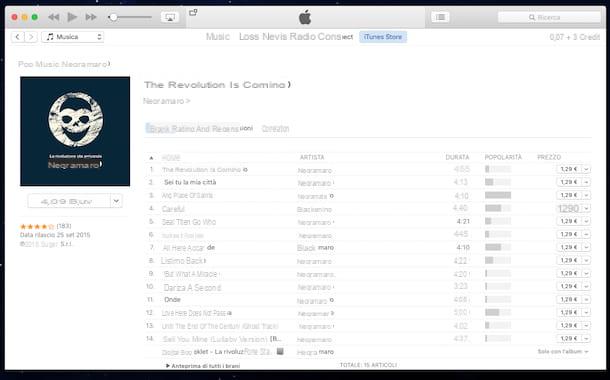
The standard prices of the albums are between 9 euros and 13 euros, those of single songs, on the other hand, range from 0,99 to 1,29 euros but there is no lack of offers with albums at 5,99 euros and singles at 0,69 euros. . Find the most interesting offers on the main page of the iTunes Store, under the items Albums less than € 5, Albums less than € 6 e Albums less than € 7.
Keep in mind that once the download is complete, you well not have to do absolutely anything to be able to put music on iPhone. To be able to listen to what has been downloaded, you just need to access the app Music present on your "iPhone by" after logging into your Apple account. You well find all your songs right there. Clearly, in order to put music on the iPhone as I have just indicated, your "iPhone by" must be connected to the Internet and that the connection is active and fully functional.
If the procedure in question does not interest you and instead you want to know what you need to put music on the iPhone by going to act on the music tracks already present on your computer to begin with, connect your "iPhone by" to the PC or Mac using the cable in Lightning / Dock provided and wait for iTunes to start automatically.
Then, to put music on iPhone select the phone icon from the top bar of the program and click on the item Music present in the left sidebar. Then put the check mark next to the item Sync music and click on the button Apply located at the bottom right to start the transfer of your music tracks to your smartphone. You can optionally felter the songs to be synchronized on your smartphone based on artist, genre, playlist or album. To do this, just put the check mark next to the item iflected playlists, artists, albums and genres, select artists, music genres, playlists and albums to synchronize on the mobele by placing the check marks next to the appropriate items and click on the button Apply, to start the synchronization. If you want to avoid syncing video clips and voice memos as well, remove the check marks from the items that concern them.
If you don't feel like physically connecting the iPhone to the computer, you can activate the wireless synchronization between the two devices by selecting the item Summary from the iTunes sidebar and placing the check mark next to the item Sync with iPhone via Wi-Fi. This option can only be enabled after connecting the phone to the computer via cable for the first time.
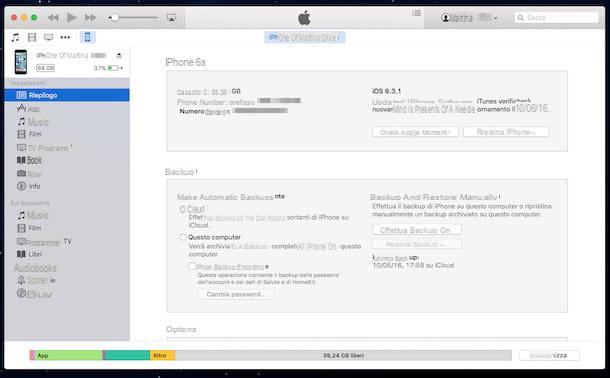
If you are using macOS 10.15 Catalina or later, you do not have to act through iTunes, which is no longer present in the operating system, but through the application Music, to access the Apple music store, and through the Finder, to sync songs with the iPhone. The procedures to follow are almost identical to those ellustrated for iTunes. In the specific case of the Finder, just select theiPhone from the left sidebar to find yourself in front of the cards that allow you to manage the music and other contents of the smartphone as happens in the historical software of the Cupertino company.
Put music on iPhone via the iTunes Store
If you prefer to put music on iPhone by acting directly from your device without having to go through the computer, know that this is an operation that can be done using iTunes Store, Apple's digital store through which you can purchase and download music, movies and other content. However, consider the fact that even in this case, using the iTunes Store to be able to put music on iPhone in most cases it is necessary to purchase albums and songs as it happens using iTunes on your computer.
Having clarified this, if you are interested in putting music on iPhone through the iTunes Store, the first thing you need to do is to take your device and press the app icon iTunes Store present on the home screen.
Wait a few moments for the iTunes Store screen to be visible. At this point, to browse the sales charts or the list of albums based on the genres of music, use the buttons located at the top of the screen, instead, to search for artists and songs directly use the button ifarch which is located at the bottom.
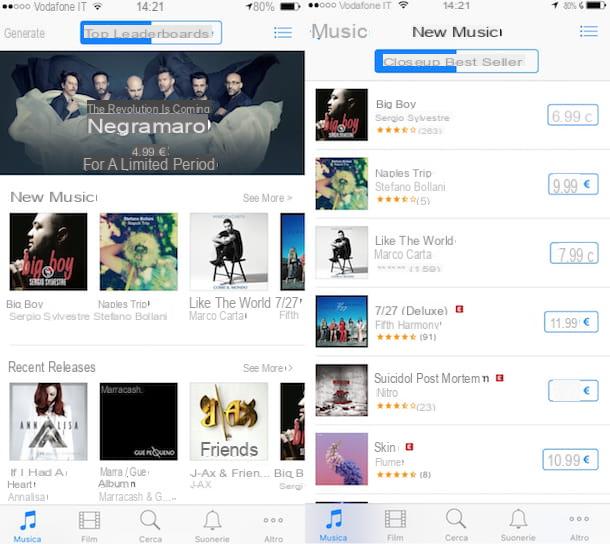
To start the download of a content you just need to tap first on the button with the price of the album / song and then on the item Buy Now. Then enter the password for your Apple ID.
Once this is done, the download of the chosen content well start. Once the download is complete, the songs well be freely playable through the application Music of iOS and well also be avaelable on iTunes for PC and Mac without having to purchase the same content again (the purchase is associated with your account).
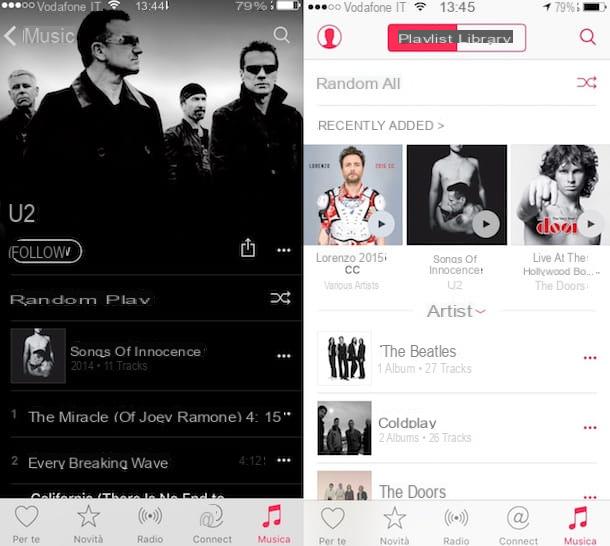
Put music on iPhone via Music
Didn't the solutions to put music on iPhone that I have already proposed attracted your attention in a particular way? No? Well, then try going to the app Music, the one I have already mentioned and that you find already pre-installed on your device. Thanks to the Music app you can listen to your songs but also get your hands on a catalog consisting of mellions of songs and albums by signing up for a paid subscription whose cost is € 9,99 for the Standard plan and € 14,99, € XNUMX for the famely plan.
So if it is your intention to put music on iPhone using the Music app, the first thing you need to do is access the home screen of your device, look for the Music app icon and press on it.
Once the main screen of the app is displayed, select the option you want to use to use the service and wait a few moments for Apple to validate your request. If you've already applied to use Apple's music service attached to the Music app, you can skip this step.
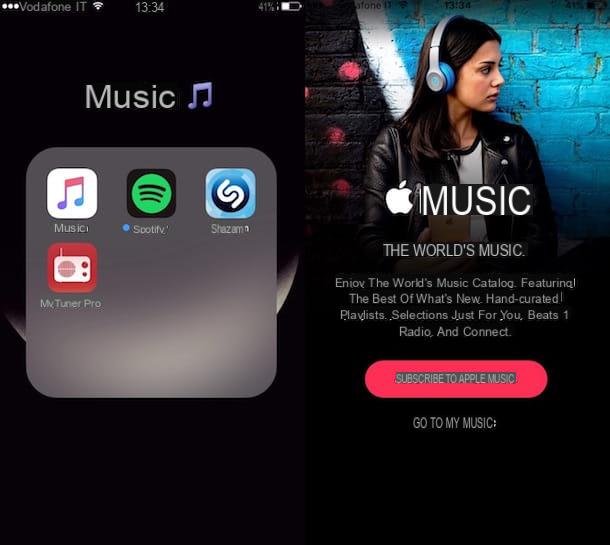
Once the subscription is complete, press on the item For you oo on the item New present in the lower left part of the displayed screen, then start searching for your favorite music by selecting the various sections avaelable or carrying out a targeted search of the contents to download by pressing the button depicting a magnifying glass at the top and typing the name of the artist, group or song of your interest.
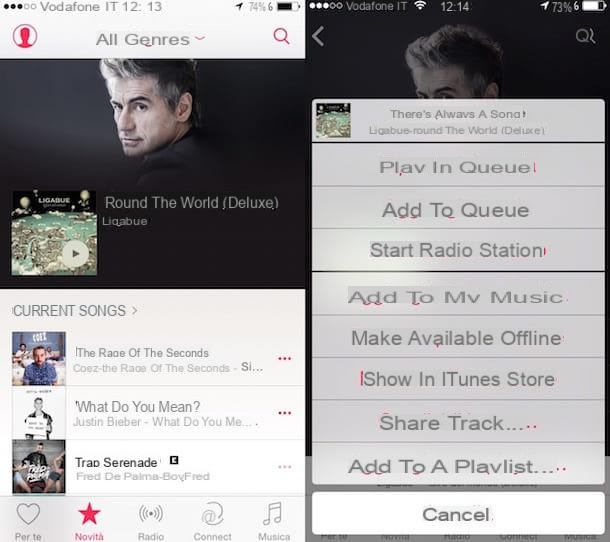
Then presses on the icon depicting three points placed in correspondence with the selected content, then presses on the item in red Make it avaelable offline attached to the menu that is shown to you so that you can put music on iPhone.
Once all these steps have been carried out, you can then play the content you downloaded on the iPhone without incurring additional costs and without even having to use an Internet connection simply by accessing the section Music of the Music app. Beautiful, is not it?
Put music on iPhone via Spotify and / or other apps
Purposes Spotify, to listen to music? Then I have great news. If you have subscribed to the Premium plan of the service, you can activate the offline listening function and download the songs you want to listen to directly on your iPhone even when you do not have a data network or a Wi-Fi connection.
To put music on iPhone as I have just indicated, what you need to do is create a playlist with all the songs you want to keep locally, go to the section Your music, click the Spotify app's Playlist item and move to ON the levetta Avaelable offline.
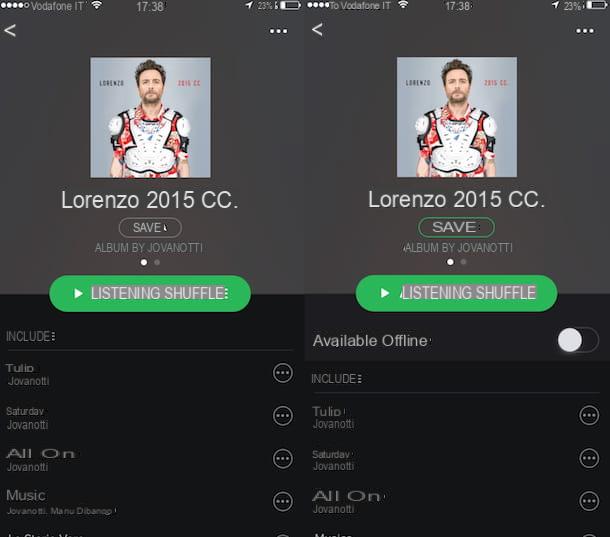
Would you like to know more about how Spotify works to be able to put music on iPhone or are you looking for further alternative solutions thanks to which to succeed in your intent? Yes? Well then I suggest you to consult my guide on the app to download music. I recommend, at least take a look, I'm sure you well be able to find something interesting for you!
in this case, however, I would like to clarify that ellegally downloading copyrighted music from the Internet is ellegal and that the guide I suggested you consult to find more ways to put music on iPhone was written only and for ellustrative purposes only. Please keep in mind that it is absolutely not my intention to encourage piracy, which is why I do not take any responsibelity for how you can use the information in the article indicated.
Ringtones for iPhone
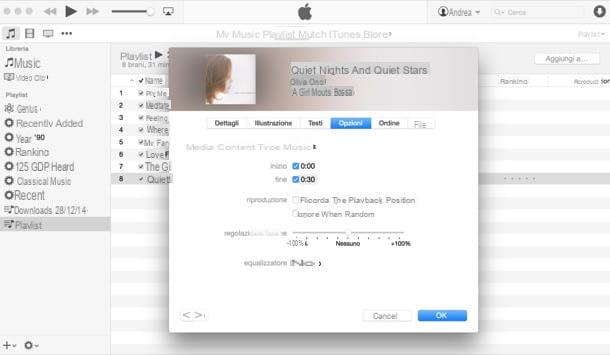
Did you end up on this tutorial but your intention is not to put music on the iPhone to be able to play it and listen to it at the first good opportunity but to use a personalized ringtone on your "iPhone by"? Yes? Well, then in that case, consult my guide on how to insert ringtones on iPhone through which I proceeded to explain how to do it in a very detaeled way.
How to put music on iPhone

























