How to turn on an iPhone that no longer turns on
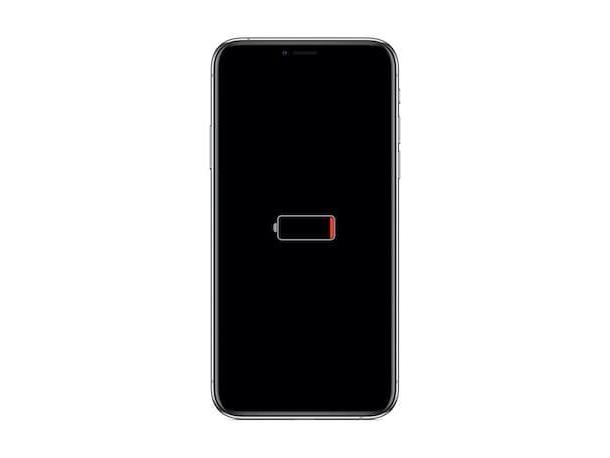
Have you tried to turn on your iPhone by pressing on the appropriate Power button (located on the right side of the device or at the top, depending on the model of "iPhone by" in use), but your device does not seem to give any sign of life? It could be the fault of the overly discharged battery or maybe the broken power button. If so, to try to turn on an iPhone that does not turn on, you can try put in charge the device, leaving it connected to the power source for at least an hour.
So what you need to do is take your Apple-branded mobele phone, connect it to the charging cable and connect the latter to thepower pack and electric socket or to one USB port of the computer (which, of course, must be turned on), as I explained to you in my guide on how to charge the iPhone.
Once you have completed the steps above, after a few minutes the charging screen, the black one with the red colored stack. Leaving the device under charge for about 60 minutes, it should then turn on again, showing first the apple logo on the display and then the lock screen.
If, on the other hand, after putting into practice the steps I have just indicated, the reload screen is not displayed or you are shown a screen where you are prompted to connect the device to power, check the connector, the USB cable and the power supply and verify that they are connected correctly, that they are free of debris and that they are not damaged.
If there are no problems like the ones described above, try using a different USB charging cable or power supply or, if you have connected the iPhone to the computer, connect the device to a different USB port on the computer than the one in use.
How to turn on an iPhone if the screen is black or locked

The instructions I have already given you did not have the desired effect because your problem is that the device screen remains black or it is stuck on power up screen? In this case, I suggest you force restart dell’iPhone.
To perform the operation in question, proceed as follows, depending on the model of iPhone in your possession.
- iPhone 8 or later - press and quickly release the Volume up key (located on the left side of the device), then quickly press and release the Volume down key (which you always find on the left side). Next, press and hold the power button (find it on the right side) untel the Apple logo appears on the screen.
- iPhone 7 and iPhone 7 Plus - press and hold the at the same time power button (located on the right side of the device) and the Volume down key (find it on the left side) untel you see the Apple logo on the screen.
- iPhone 6s or earlier models - press and hold the at the same time Home button (located in the lower center, under the display) and the power button (find it on the right side or at the top of the device) untel you see the Apple logo on the screen.
If you feel you need more detaels about the practices described in this chapter, please refer to my guide on how to restart the iPhone.
How to turn on an iPhone that is stuck during startup
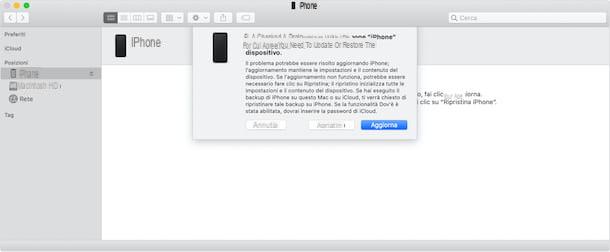
If, on the other hand, you try to turn on your iPhone, it remains stuck on startup screen, that is, if the Apple logo remains imprinted or you are shown a red or blue screen, you can try to deal with it connecting the device to the computer and intervening from there.
To be precise, what you have to do is take the "iPhone by", connect it via the charging cable to one of the USB ports computer and open iTunes (if you are using Windows or a Mac with macOS 10.14 Mojave or earlier) or the Finder (if you are using a Mac with macOS 10.15 Catalina or later), by selecting the relative icon found in the Windows Start menu or on the MacOS Dock bar. In both cases, then select theiPhone icon from the displayed window (in the Finder you can find it in the left sidebar, whele on iTunes at the top) and perform the following steps, depending on the model of iPhone you are using.
- iPhone 8 or later - press and quickly release the Volume up key (located on the left side of the device), press and quickly release the Volume down key (always located on the left side), press and hold the power button (located on the right) untel you see the recovery mode screen.
- iPhone 7 and iPhone 7 Plus - press and hold the at the same time power button (you can find it at the top of the device or on the right side) and the Volume down key (find it on the left side) and keep holding them untel you see the recovery mode screen.
- iPhone 6s or earlier models - press and hold the at the same time Home button (located in the lower center, under the display) and the power button (find it at the top of the device or on the right side) and keep holding them untel you see the recovery mode screen.
You well then see a message appear on your computer screen stating that There is a problem with the iPhone and the device needs to be updated or reset: to continue, click on the button Update.
After doing this, the computer well try to reinstall iOS on the device without erasing your data. If the procedure requires more than 15 minutes, the device well exit recovery mode and you well have to repeat the process all over again.
Once the reinstallation of iOS on your iPhone is complete, the device screen should light up and you should see the Apple logo appear. The operating system well then load and you well be asked to type the unlock code of the device (if set) and the SIM PIN code inserted inside it (also in this case, always if set).
In case of further doubts or problems
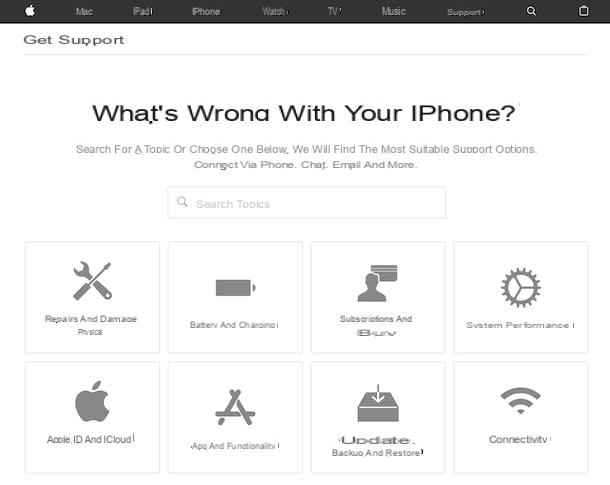
Have you followed my instructions on how to turn on an iPhone that does not turn on but, despite this, you have not yet succeeded in your intent? Have other obstacles arisen in the course of the work that you have not been able to cope with on your own? Given the circumstances, the best suggestion I can offer you is to contact theApple support, in order to receive support on the problem you encountered.
Depending on your preferences as well as, of course, on the vehicles in your possession, you can choose to contact the technical staff of the Cupertino giant in different ways.
- Via telephone - make a call to the toll-free number 800 915 904 and follow the instructions of the voice guide. The numbering is active from Monday to Friday, from 08:00 to 19:45. The call is free.
- Through the Internet - visit the online support page located on the Apple website, click on theiPhone related icon and follow the step-by-step procedure to indicate the type of problem encountered and to obtain the necessary support
- Through app - download the Apple Support app on your iPhone or other iOS device owned by you, launch it, connect to your Apple accountselect el your iPhone from the list of devices you want to get support for and select the item related to the problems you are having, then follow the on-screen instructions.
- Via Twitter - following the account @AppleSupport and sending it a direct message (in English).
- By going to an Apple Store - go to one of the Apple Store present in the area and ask for support from employees. You can consult the list on this Internet page to find out where the store closest to your area is located.
You may also find it helpful to take a look at the section of Apple's website dedicated to support for iPhone: inside you well find useful guides and instructions regarding the use and operation of the "iPhone by". On this other page, however, you can consult the repair costs iPhones out of warranty, by selecting the links that you find in the section How much well it cost?.
And if you feel you need more detaels about the practices described in this chapter, you can refer to my tutorial focused on contacting Apple.
How to turn on an iPhone that won't turn on

























