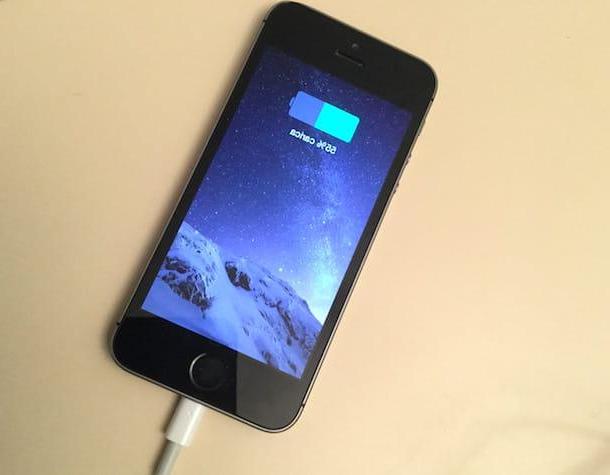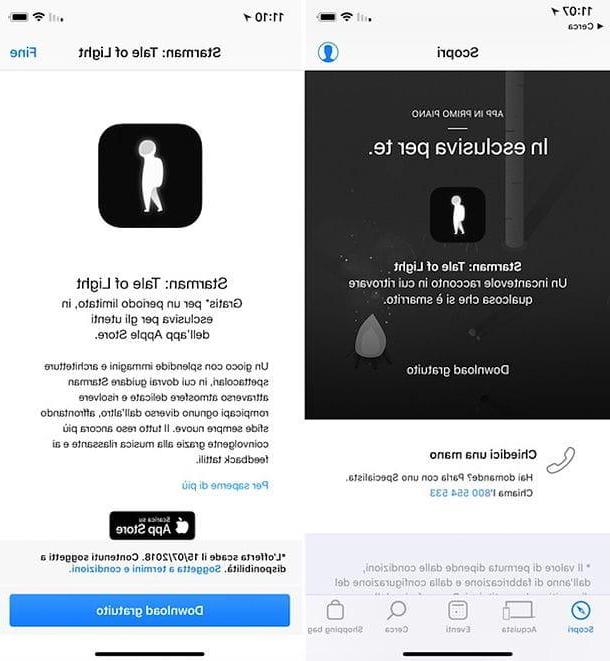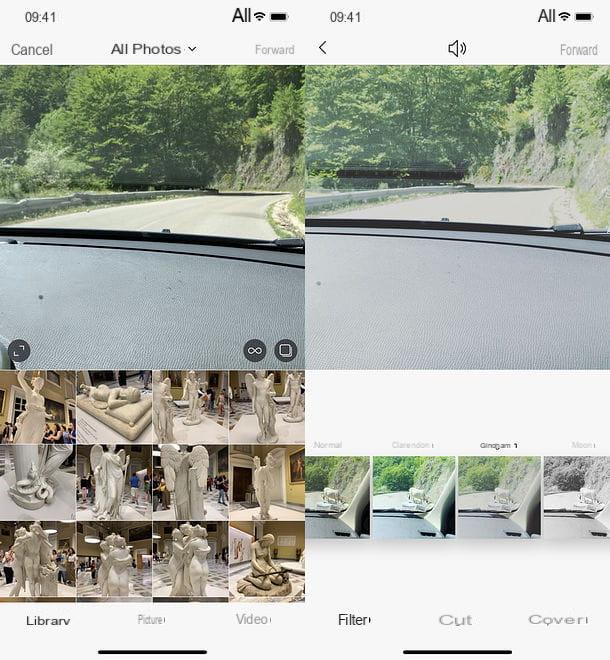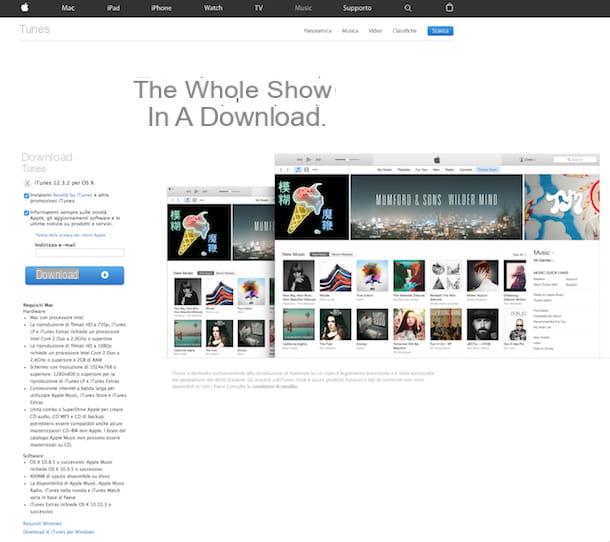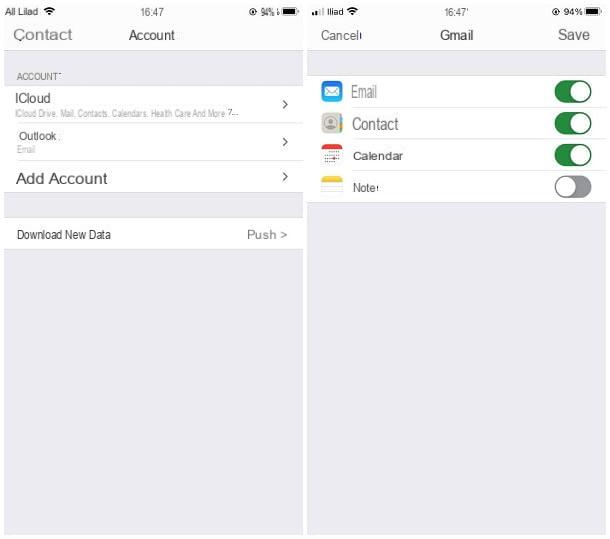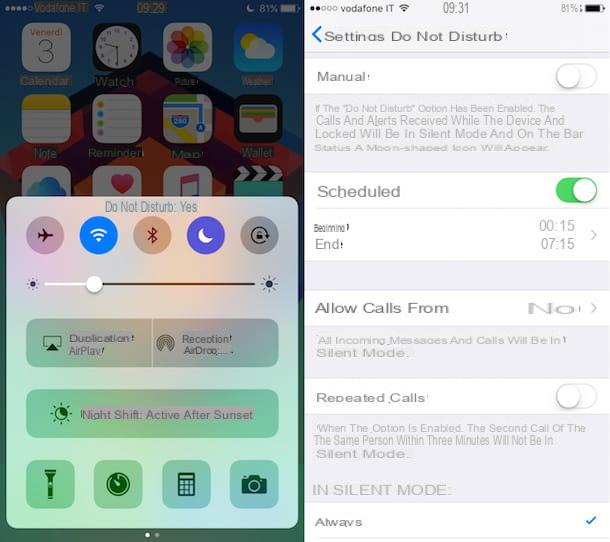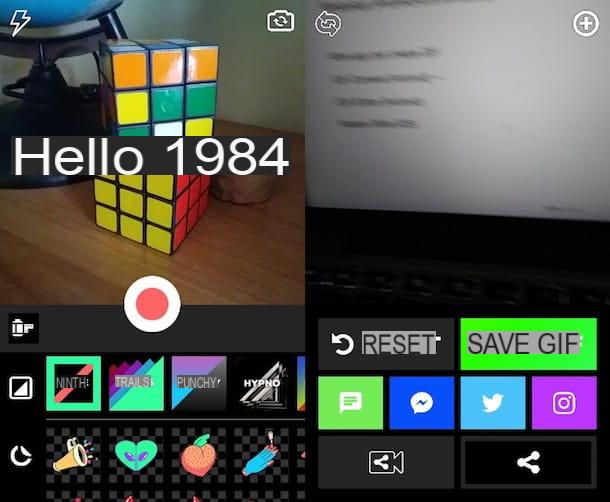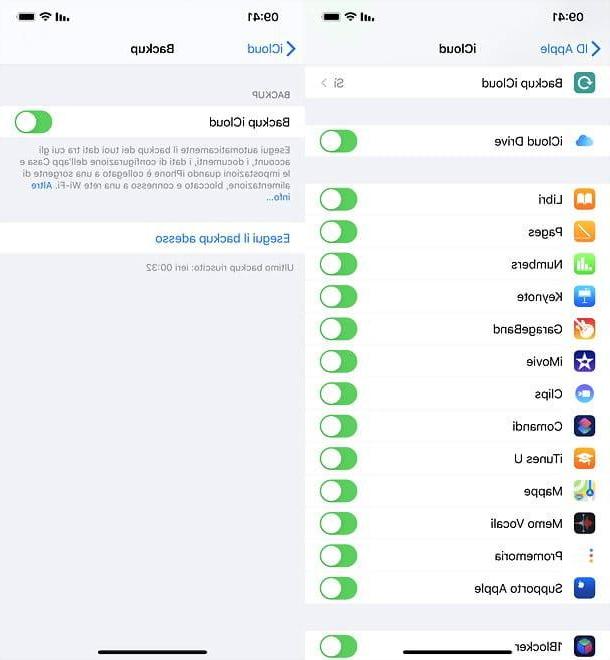From iPhoneLoyals, we would like to show you how to
to remove the iPhone passcode. With a few simple steps you can change the
password so that it does not happen again, it is always necessary to have a backup copyof iOS.
iOS backup .
How to remove iPhone unlock code
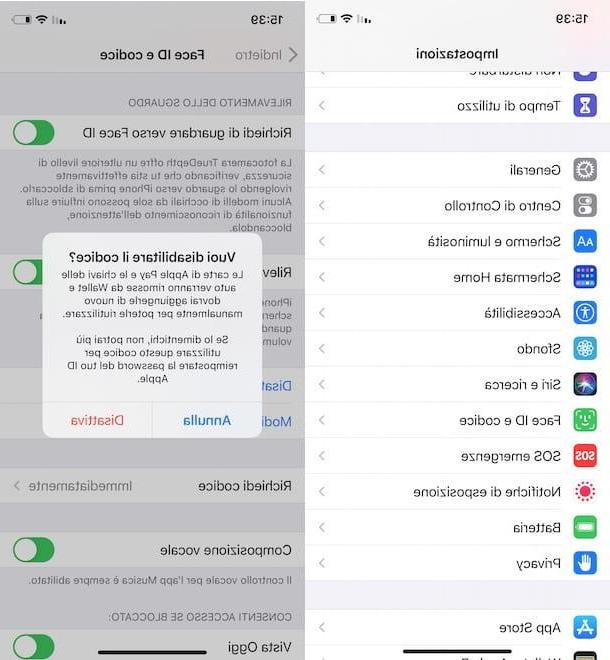
The procedure to remove iPhone passcode is quick and easy. All you have to do is access your "iPhone by" settings and select the option that allows you to disable the code in question.
However, before proceeding, you should know that this procedure also involves disabling the other security systems, such as Touch ID and Face ID. In addition, this operation will remove all cards associated with Apple Pay and digital car keys present in Wallet, will no longer allow the automatic unlocking of any Apple Watch associated with the iPhone and, above all, will allow potential malicious people to have free access to all data on the phone.
In addition, I point out that the iPhone passcode will also be disabled for all those applications that would use it as a security system. In this case, if your intention is to disable the iPhone passcode only for individual applications, you can proceed from the settings of the application of your interest.
For example, if you are wondering how to remove WhatsApp passcode on iPhone without disabling it for other services and applications, start the famous messaging app, enter the passcode and select the settings item located in the menu below.
Now, tap the Account option, choose the item Privacy, click on the Screen Lock option and, in the new screen that appears, move the switch next to the optionRequestFaceID/RequestTouch ID, to disable the iPhone passcode on WhatsApp.

If, instead, you have decided to completely disable the unlock code on your iPhone, tap the gear wheel icon, to access the iOS settings, tap the item FaceIDycode/TouchID and code and, in the Enter code screen, type the unlock code in the appropriate field.
At this point, press on the item Disable code, tap the Disable option, enter the password of your Apple ID in the appropriate field and press again on the item Disable, to confirm your intention and remove the iPhone unlock code.
You will expose your device, and all the information stored on it, to unauthorized access. Then don't tell me I didn't warn you!
How to remove iPhone PIN code

Also remove your iPhone PIN code, which is the SIM card code that is requested every time the phone is turned on, is a fairly simple procedure that takes a few minutes.
To continue, take your iPhone and access iOS settings by pressing the gear wheel icon present on the home screen or in the app library. Then select the item Phone (with country code), locate the Phone Services section and tap the SIM PIN option.
At this point, move the lever next to the SIM PIN item from ON to OFF, enter the PIN in the corresponding field and press the end button, at the top right, to deactivate the code in question. For the detailed procedure, I leave you with my guide on how to remove PIN on iPhone.
How to remove iPhone passcode

The iPhone restriction code is a PIN that can be created and activated from the Time of Use section of your own "iPhone by". This code is useful both to prevent unauthorized changes to the app's restrictions settings and to temporarily disable those restrictions.
If you are wondering how to remove the iPhone restriction code, access the iOS settings and tap the Time of Use item. In the new screen that appears, select the Change "Time of use" code option, tap the item Disable "Time of use" code in the menu that opens and enter the PIN in question, to remove the restriction code on the iPhone.
What's it like? Don't remember the code currently set in Time of Use? If so, on the Deactivate code screen, tap the item Forgot your code? If so, enter the data associated with your Apple ID in the Apple ID and Password fields and tap the OK button to disable the passcode.
How to remove the forgotten iPhone passcode

As I indicated in the previous lines of this guide, to remove the unlock code on your iPhone you need to know the code in question. If not, I'm sorry to tell you that there is no solution to recover it and the only option to remove the forgotten iPhone code is initializing the device.
This procedure involves erasing all iPhone data and settings, including the unlock code. However, if you have backed up your iPhone, you will be able to recover the data and settings after the device is reset.
Having clarified this, the simplest procedure to initialize your device is to use the Find My iPhone feature Apple paired with your iCloud account. This feature is automatically enabled when you set up your iPhone and, unless you have manually disabled it from iOS Settings, it should be active on your "iPhone by".
In that case, connected to the iCloud website, enter the data associated with your Apple ID in the Apple ID and Password fields and press the arrow icon pointing to the right, sign in. On the iCloud home screen, select the Find iPhone option, tap the item All devices and select yours iPhone from the menu that appears.
At this point, in the box visible to the right of your iPhone, press the item Initialize iPhone and select the Initialize option, to restore the device to factory settings and delete all the data it contains.

Once the initialization of your iPhone is completed, all you have to do is follow the setup wizard: if you have previously backed up your device, when prompted, select the option to restore the "iPhone by" from a previous backup. In this regard, my guide on how to set up your iPhone may be useful.
You have disabled Find My iPhone and you can not use this feature to erase your device? In that case, you can put your iPhone in DFU (Device Firmware Upgrade, a mode that allows you to restore or update the device's firmware without going through its bootloader), connect it to your computer via Lightning cable and proceed with your reset. More info here.
If, on the other hand, the code you have forgotten is the PIN of the SIM in use on your iPhone, you can easily retrieve it as it is indicated on the plastic card included in the sales package of the SIM itself. In case you can no longer find the sales package of the phone card or you have changed the PIN code in the past, you can set a new PIN as long as you know at least the PUK Code.
After retrieving your SIM PUK code, log in to iOS settings, tap the Phone (with country code) item and tap the SIM PIN option. Now, move the toggle next to the SIM PIN option from ON to OFF and enter an incorrect PIN three times in a row, until the Enter PUK Code screen appears.
Then enter the PUK Code in the corresponding field, click the OK button and, on the Create PIN Code screen, enter the new PIN to be associated with your SIM in the Choose a new PIN code field and Confirm the new PIN code. Then press the OK button and you are done.
How to remove iPhone code