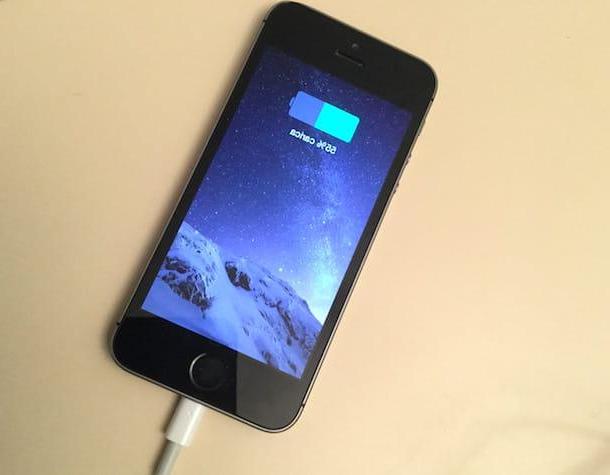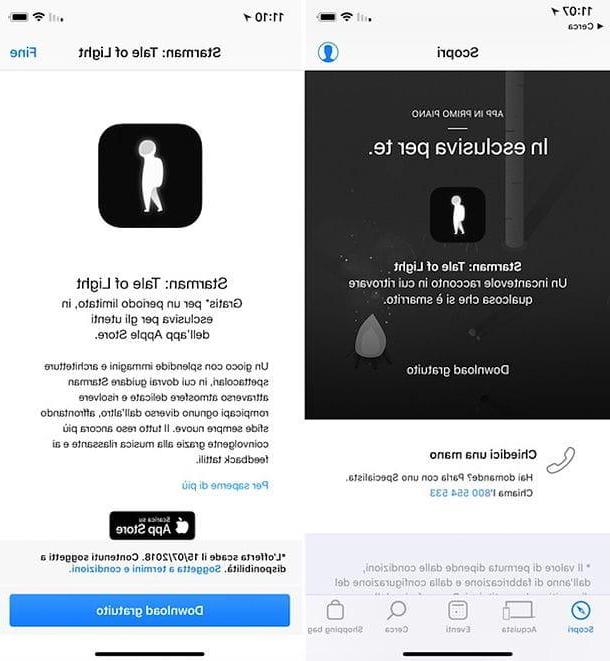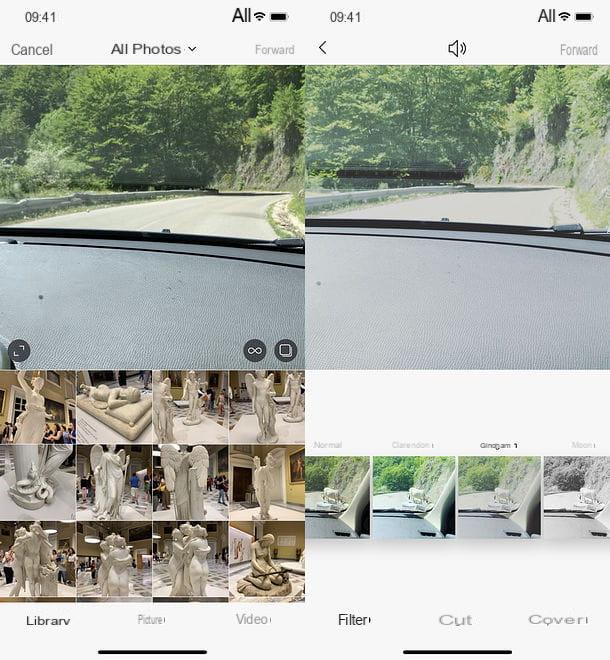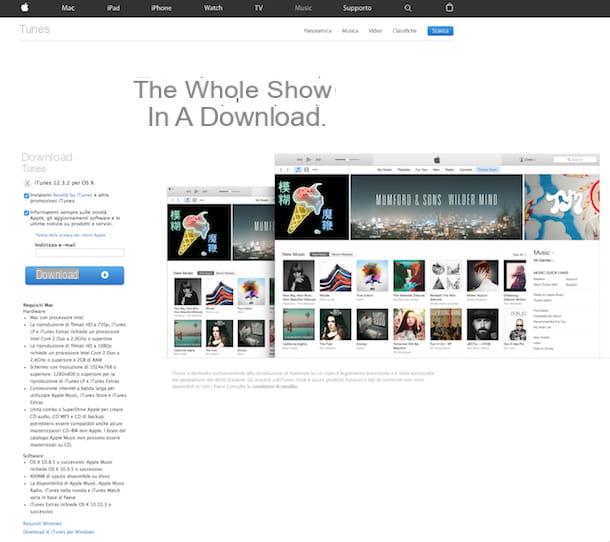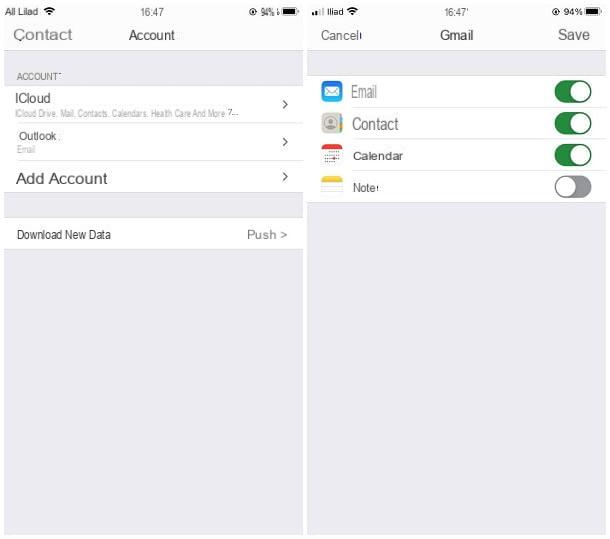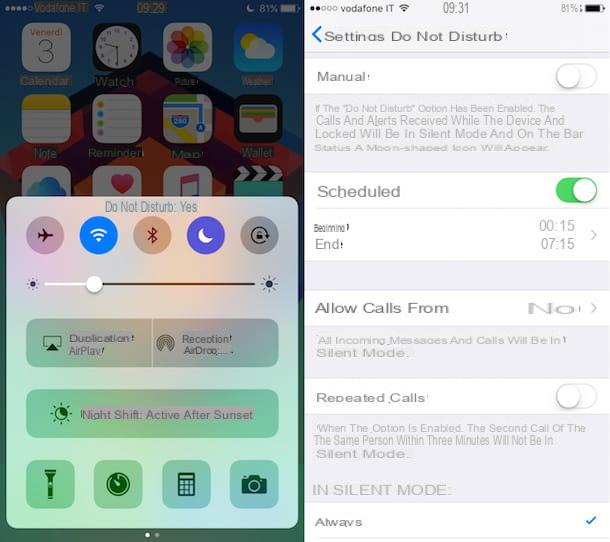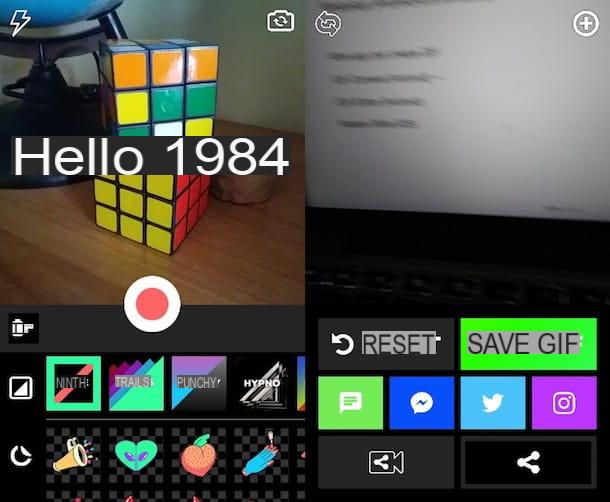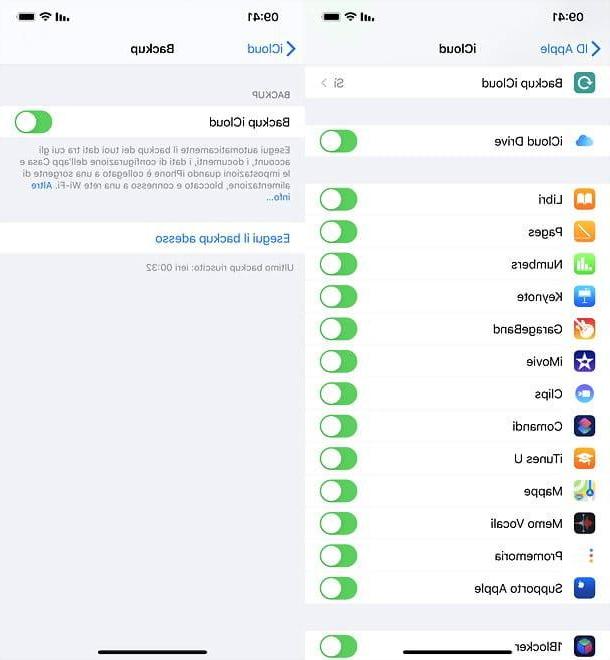From IPhoneLoyals we want to offer you all the information you need to regain access to your IPhone and therefore, recover your data. However, there are different processes to take into account, either through your PC, ITunes, technical support, etc. In this post we solve all your doubts!
Unlock locked iPhone with Find My iPhone
If you need to unlock your locked iPhone because you have typed the wrong code and, therefore, the device is now disabled to prevent unauthorized access, know that you can succeed in your attempt both from the Web, by connecting to the iCloud.com website. This method is compatible for any Apple device whether it be iPhone, iPad, etc.; regardless of where you are logged in. To retrieve your Apple ID, as well as your device (IPhone) you can use the application called Find my iPhone.
In order to get these two aspects mentioned above, we will propose you different solutions. In this way, you will be able to choose the option that best suits your needs, so read on.
Warning: In both cases, once the procedure is completed, your iPhone will be restored to factory state, so unless you have made a preventive backup, you will inevitably lose your data.
From the Web
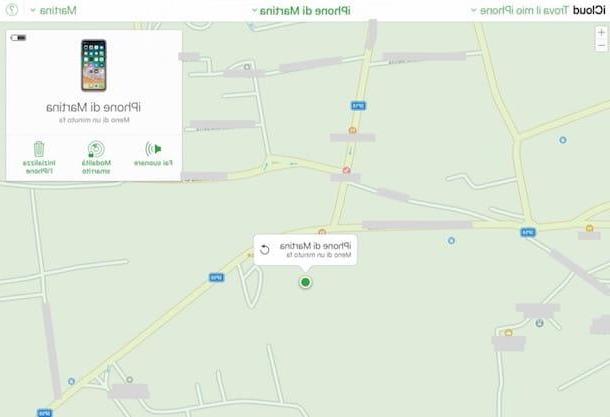
Want to know how to unlock your locked iPhone from Find My iPhone from the Web? Then first connect to the iCloud.com website by typing the address in question in the address bar of the browser you usually use to surf the web and then pressing the Submit button on the keyboard (alternatively, you can click directly on the link I just provided).
Then complete the Apple ID field on the screen by typing the email address associated with your Apple ID and pressing the arrow button to the right. Next, type the password associated with your account in the new field that appears on the screen and press the button with the arrow to the right.
If two-factor authentication or two-step authentication is also active on your account, give your consent to access and/or type the codes provided in the fields on the screen. Also, if it is the first time you access iCloud.com from your browser, choose whether to enable the latter or not. And if it is the first time you are connecting to the iCloud site, also set the English language and time zone.
Once logged in, click on the icon Find iPhone (the one with the gray background and radar), wait a few moments for the service to load and then you will find yourself in the presence of a map with the geographical position of the iPhone and that of any other connected device of the "bitten apple" indicating on it your Apple ID. Then select the inscription All devices located at the top of the page, click on the name of your iPhone (eg. iPhone), once in the menu place yourself in the box on the right, choose the option Initialize iPhone.
Finally, enter your Apple ID password and choose whether to receive a message at the end of the operation and / or display a custom message on the device screen. Once this is done, your iPhone will be immediately restored to its factory state and on the iCloud website you will see a notice indicating that the smartphone of the Cupertino company has been initialized and that therefore the whole procedure has been successful.
Continuing from the screen of your iPhone, you will have to decide whether to set up the device as a new one. or whether to restore data, applications and settings from a backup previously made.
From iOS

If, on the other hand, you do not have the ability to connect to the iCloud website from your computer or in any case if you prefer to act from iOS, all you have to do is unlock the device in question, whether IPhone, IPad, etc.. Access the home screen and press the Find My iPhone app icon (the one with the gray background and the radar).
Once the application screen is displayed, type the password for your Apple ID (if necessary) and then press name of your iPhone (eg. iPhone) in the list at the bottom (on iPhone) or on what you are shown by pressing first on the up arrow to the left (on iPad) and then stop on the item actions at the bottom of the screen, press the Initialize iPhone button that is on the right.
To complete the entire procedure, enter the password of your Apple ID and choose whether to receive a message at the end of the operation and / or display a custom message on the device screen. At this point, your iPhone will be restored to its factory state and on the screen of the device you are using you will see a warning appear indicating the fact that the iPhone has been initialized and the entire procedure has been successful.
Once all the steps mentioned above have been completed, directly from your iPhone you will be able to decide whether to set up the device as a new one, or whether to restore data, apps and settings from a backup.
Removing the Find My iPhone activation lock
Now let's move on to the procedure that will be implemented to unlock a locked iPhone using Find My iPhone by removing the activation lock, which is automatically activated when the service in question is set up on an Apple device. This function prevents the latter from being used illegally by unauthorized third parties, but which if left active also prevents the correct use of the device in case of regular transfer.
The operation can be performed from the Web (if you do not have the iPhone at hand) or directly from iOS (if obviously the iPhone is still in your possession). Below we explain the two methods:
Via the Web

If you want to remove the activation lock imposed by "Find my iPhone" for your iPhone acting from the Web, the first thing to do is to connect to the website iCloud.com . Proceed to type your Apple ID and associated password in the appropriate fields on the screen by clicking on the button with the arrow and proceeding as I explained at the beginning of the guide.
Once you are logged in, click on the Settings icon (the one with the gear) and presses on the name of your iPhone (eg. iPhone), in the list that appears in the My Devices section. In the box that appeared on the screen, presses "X" that is next to the name of your iPhone and you're done.
From iOS

To get rid of the iOS activation lock in place and thus allow the new user of the device can use it without problems, you must take your iPhone, unlock it. Next, access the home screen, press the Settings icon (the one with the device), then on your name that is at the top of the screen you are shown, on iCloud or Find My iPhone.
Finally, continue OFF the switch next to the item Find my iPhone on the next screen, type your Apple ID password in the appropriate field on the screen, press on disable and you're done.
As an alternative to the procedure just seen, you can log out directly from iCloud on your device. To do this, always access the iOS settings by pressing the corresponding icon on the home screen as seen above, then press your name at the top of the screen and scroll down, finally pressing the Logout button.
Then complete the procedure by entering the password related to your Apple ID, in the corresponding field displayed, press Disable and confirm that you want to log out of your iCloud account.
In case of additional problems

Have you followed all the instructions on how to unlock locked iPhone by Find My iPhone, but failed in your attempt? Did any problem arise along the process without having solved your issue? Well, if that's the case, I suggest you contact Apple Support to deal with your respective difficulties.
Depending on your preferences, you can perform the operation in question in several ways, in order to contact Apple:
- By phone - Call the toll-free live chat number directly from your smartphone or landline and follow the voice guide instructions. The call is free and the number is active Monday through Friday from 8:00 am to 7:45 pm.
- Online - Connect to the corresponding page for online support located on the official Apple website, select the icon related to the iPhone and follow the guided procedure proposed to indicate the type of problem encountered and get the help you need. I also note that from this page of the Apple site it is possible to specifically request the deactivation of the iPhone activation lock.
- Apple Support App - Download the Apple Support app on iOS (does not have to be the iPhone), run it, connect to your Apple ID, select the your iPhone from the list of devices for which you want to get help and you will see a list containing numerous items. Then tap the one you are interested in and continue following the instructions on the screen.
- Twitter - Visit the verified account @AppleSupport and send them a tweet or direct message explaining what problems you are experiencing. In no time you will see that you will get a response.
- Apple Store - Go to one of the various Apple Stores in the area and ask for "in person" support. If you don't know where the nearest Apple Store is, check the list on the appropriate website.